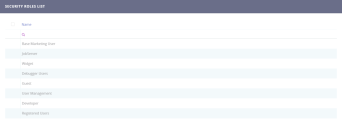Creating Security Roles
Creating a security role is a two-step procedure:
STEP 1. Add security role
- From the menu, click Security > Security Roles. The Security Roles List page opens.
- At the top-right corner of the page, click the Insert icon. The Add Security Role page opens.
- In the Name field, type a name for the new security role.
- At the top-right corner of the page click the Save and reload icon. The Edit Security Role page opens.
Now you can start adding security items .
STEP 2. Add security items
Security items specify the privileges (CRUD operations) for entities who belong to the open data model and the level of access.
Users who have a role assignment will be able to perform only the CRUD operations on entity records as defined in the security items.
To add a security item, follow these steps:
- From the Security Items section, click the Insert button. The Add Security Item page is displayed.
- In the Entity field, type the entity name or click the down-arrow and select it from the list.
- In the Security Operation field, type the record-level privilege (CRUD operation) or click the down-arrow and select it from the list. You can choose one of the following:
- In the Security Scope field, type the level of access or click the down-arrow and select it from the list:
- Once you finished adding the security roles items, at the top-right corner of the page, click the Save and close icon to save the security role.
| CRUD operation | Details |
|---|---|
| Read | Allows users to view records. |
| Update | Allows users to update records. |
| Insert | Allows users to add new records. |
| Delete | Allows users to delete records. |
| Scope | Details |
|---|---|
| User | Privileges to the records owned by the user or assigned to the user. |
| Parental | Privileges to all records owned in the business unit to which the user belongs to, including privileges to the records owned in the child business units. |
| Business Unit | Privileges to all records owned in the business unit to which the user belongs to. |
| Organization | Privileges to all records in the organization regardless of their owner. |
You can add as many items as you need by clicking the Save and reload icon and providing the new security item details.